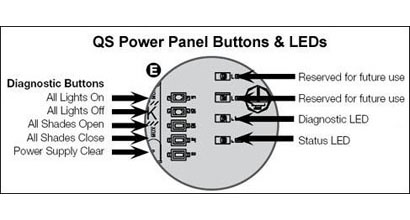QS Shade Button Diagram 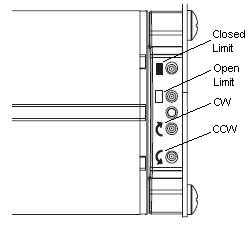 |
QS Venetian Blind Button Diagram 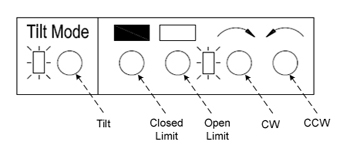 Note: The "Tilt Mode" LED is not referenced below. This LED will turn ON when the commands generated by the main buttons (Closed Limit, Open Limit, CW, CCW) are affecting the "Tilt" module of the Blind OR when the main LED's feedback applies to the "Tilt" module of the Blind. The main LED's feedback will always follow the codes below. |
Quick Links |
Hardware Generations
- Sivoia QS Shades released an updated 2nd generation hardware revision in mid-2019. Gen 2.0 is intended to match the behavior of Gen 1.0 with slight differences to blink codes described below.
- The Gen 1.0 and Gen 2.0 hardware versions can most easily be distinguished by asking the question "What comes after red during the power-up blink code?" As seen in the first blink code below, if the answer is "Green", then the shade is Gen 1.0, while if the answer is "Blue", then the shade is Gen 2.0.
- There are other ways to tell these shades apart, please contact Lutron Technical Support if you need further assistance.
Normal Operation
| LED | Description | LED Cycle | LED Blink Pattern |
Gen 1.0: Gen 2.0: 
|
Startup This occurs when the EDU powers up. If this happens when the EDU tries to start moving, this is an indication the motor is stalling and the EDU is resetting. Verify that the fabric/hembar is not caught. |
8 seconds |
Gen 1.0:














Alternately blinking red/green/blue, and then turning off. Gen 2.0: 














Alternately blinking red/blue/green, and then turning off. |
 |
The EDU is operating normally. | Off | 
LEDs off |
 |
The EDU is being moved from its local Clockwise or Counterclockwise buttons. | Constant on | 
A constant green LED |
Setting Limits
| LED | Description | LED Cycle | LED Blink Pattern |
 |
The EDU is in limit set mode. Tap the Open Limit or Close Limit button to leave limit set mode, or press and hold the open or close limit button to store current position as the open or close limit. | Constant on | 
A constant green LED |
 |
The EDU is currently in process of storing this position as the open or close limit. | 1/8 second | 

A fast green blink (8 per second) for 2 seconds |
Alena Gen 2.0 Only: |
Failed to set the limit because the Position Reference has not yet been found. Send the shade to the closed limit and try again. | 1/8 second |


A fast red blink (8 per second) for 2 seconds |
Assignment Mode
Description - Assignment Mode is used to assign devices on the system, such as shades, to listen to control units in the system, such as keypads.
HOW TO ENTER: Assignment mode can usually be entered by pressing and holding the Open and Close buttons on a controlling device for 5s, but refer to the instruction sheet for the device being used for specific details.
HOW TO EXIT: Refer to the instruction sheet of the control device being used.
| LED | Description | LED Cycle | LED Blink Pattern |
 |
The EDU is in Assignment Mode, and is not assigned to the controlling device. | 8 seconds | 















Two green blinks in 8 seconds |
 |
The EDU is in Assignment Mode, and is assigned to the controlling device. | 1/8 second | 

A fast green blink (8 per second) |
Link Diagnostics Mode
- Link Diagnostics mode is used to verify all communications links are wired correctly.
- Link Diagnostics mode can be entered from the buttons of any QS shade or any QS power panel.
- Link Diagnostics mode will automatically timeout after 10 minutes if not exited from the buttons.
|
|||||
| LED | Description | LED Cycle | LED Blink Pattern | ||
 |
The Close Limit button has been held for 5s. Tap the CCW button to enter Link Diagnostics Mode. | Constant on | 
A constant green LED |
||
 |
Link Diagnostics Mode was entered from this EDU. | 1/8 second | 

A fast green blink (8 per second) |
||
 |
The EDU is communicating properly. The EDU will be wiggling. Link Diagnostics Mode was entered from another device on the link. |
1/2 second | 

A slow green blink (1 per second) |
||
 |
The EDU is not communicating properly. Check wiring. The EDU will not be wiggling. Link Diagnostics Mode was entered from another device on the link. | 1/8 second | 

A fast red blink (8 per second) |
||
|
||||||
| Diag. LED | Status LED | Description | Status LED Cycle | Status LED Blink Pattern | ||
 |
 |
Normal mode for Power Panel. | Constant on | 
A constant green LED |
||
 |
 |
Link Diagnostics Mode was entered from this Power Panel. | 1/8 second | 

A fast green blink (8 per second) |
||
 |
 |
The Power Panel is communicating properly. Link Diagnostics Mode was entered from another device on the link. |
1/2 second | 

A slow green blink (1 per second) |
||
 |
 |
The Power Panel is not communicating properly. Check wiring. Link Diagnostics Mode was entered from another device on the link. |
8 seconds | 















One green blink in 8 seconds |
||
Return to Defaults
"Method 1" will work for all shades, while "Method 2" will only work for Gen 2.0 shades that show the updated startup blink code shown above.Note: Returning an EDU to its default settings ("out-of-box") will NOT affect the EDU's limits.
Method 1: "4 Button Method" (Gen 1.0 & Gen 2.0)
| LED | Description | LED Cycle | LED Blink Pattern |
 |
Step 1 First, press and hold the Close Limit button for 5 seconds. The EDU will blink for 2 seconds, and then turn solid green. |
1/8 second | 

A fast green blink (8 per second) for 2 seconds. |
 |
Step 2 Next, press and hold the Open Limit button for 5 seconds. The EDU will blink for 2 seconds, and then turn solid green. |
1/8 second | 

A fast green blink (8 per second) for 2 seconds. |
 |
Step 3 Next, press and hold the CW button for 5 seconds. The EDU will blink for 2 seconds, and then turn solid green. |
1/8 second | 

A fast green blink (8 per second) for 2 seconds. |
 |
Step 4 Finally, press and hold the CCW button for 5 seconds. The EDU will turn solid blue while it defaults its settings, and then the EDU will automatically restart. |
Constant on | 
A blue LED for a few seconds, and then the EDU will restart. |
Method 2: "Triple-Tap-Hold-Triple-Tap" (Gen 2.0 Only)
| LED | Description | LED Cycle | LED Blink Pattern |
 |
Step 1 First, tap either the Open Limit or Closed Limit button 3 times, and hold the last press for 5 seconds until the LED flashes green. |
1/8 second | 

A fast green blink (8 per second) for 2 seconds. |
 |
Step 2 Next, tap the same button again 3 times. The EDU will show solid blue for 2 seconds, then automatically restart. |
Constant on | 
A blue LED for a few seconds, and then the EDU will restart. |
Firmware Upgrade
| LED | Description | LED Cycle | LED Blink Pattern |
 |
Device in firmware upgrade mode: Waiting to receive new firmware image. | 1 second | 

Continuous blink, once per second. |
Gen 1.0: Gen 2.0: 
|
Device in firmware upgrade mode: Actively receiving new firmware image. |
Gen 1.0: Constant On Gen 2.0: 6 Seconds |
Gen 1.0: Gen 2.0: 






A solid blue LED, with Gen 2.0 shades occaisionally blinking off. |
Gen 2.0 Only:
|
Gen 2.0 Only The new firmware image is being saved by the device. Please wait until this blink completes, which should be less than 1 minute. |
Constant On |
Gen 2.0 Only A solid yellow LED. |
Fault Conditions
| LED | Description | LED Cycle | LED Blink Pattern |
 |
Maximum runtime exceeded Wait 20 minutes before attempting to move the shade. |
8 seconds | 















Four red blinks in 8 seconds |
Gen 1.0: Gen 2.0: 
|
Temperature overheated Wait 20 minutes before attempting to move the EDU. |
Gen 1.0: 8 seconds Gen 2.0: 4 seconds |
Gen 1.0:














 Four red blinks in 8 seconds Gen 2.0: 






 Two red blinks in 4 seconds |
Gen 1.0 & 2.0:
 Gen 2.0 Only:  or
or

|
The EDU will blink in one of these patterns for 30 seconds when it encounters an obstruction. Ensure there are no obstacles in the path of the fabric or hembar and that these are neither caught nor hung up. |
Gen 1.0 & Gen 2.0: 1/8 second Gen 2.0 Only: 1/2 second or 1 second |
Gen 1.0 & Gen 2.0: 















A fast, medium or slow red blink for 30 seconds. |
 |
An error occurred which caused the shade to lose track of its position. This can typically be corrected by setting the shade's limits, but may indicate a problem with the EDU. Please contact Lutron Technical Support for further assistance. |
1 second |








Two quick blinks in 1 or 2 seconds. |
Gen 1.0: Gen 2.0: 
|
Wiring problem / shade not able to communicate Try using link diagnostics mode (described above) to diagnose the issue. |
Gen 1.0: Constant on Gen 2.0: 4 seconds |
Gen 1.0: A constant red LED Gen 2.0: 






 A constant red LED that blinks off every 4s. |
 |
Gen 1.0: A power supply problem occurred, such as AC input voltage being detected or low supply voltage. Check power wiring. Gen 2.0: Power was lost while moving or low input voltage detected. Check the voltage at the shade with a DMM. If the blink code continues for more than 30s, the input voltage is too low. |
1/8 second | 

A fast blue blink (8 per second) for 30 seconds. |
Gen 2.0 Only |
Gen 2.0 Only Motor voltage was too high. Typically only shown after an unusual event or persistent overvoltage. Check the voltage at the shade with a DMM. |
1/8 second | Gen 2.0 Only

A fast magenta blink (8 per second) for 30 seconds. |
Log Extraction
| LED | Description | LED Cycle | LED Blink Pattern |
Gen 2.0 Only |
Gen 2.0 Only Diagnostic log extraction from this shade currently in progress. |
4 seconds | Gen 2.0 Only











Constant Yellow that blinks off 3x every 4s. |